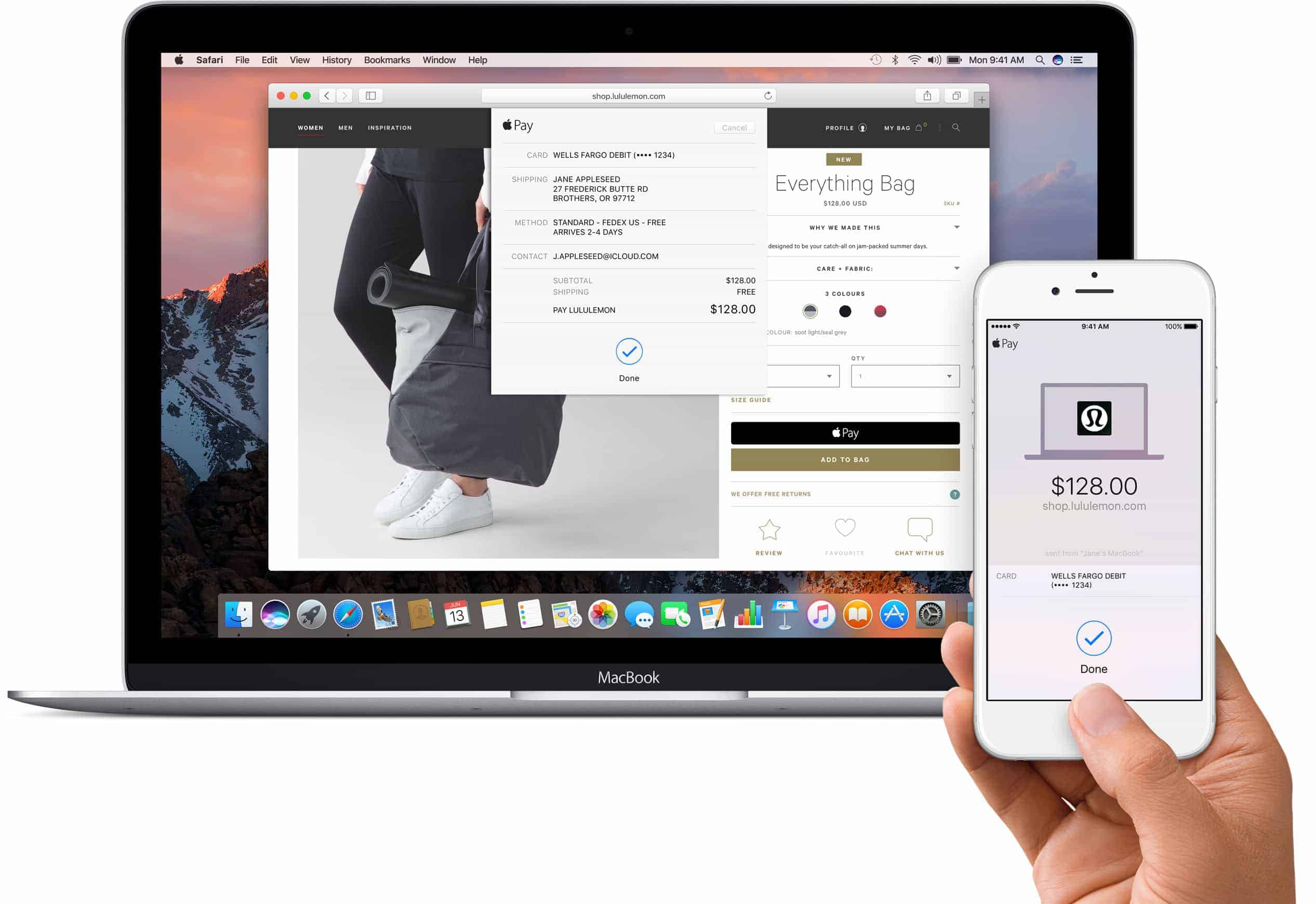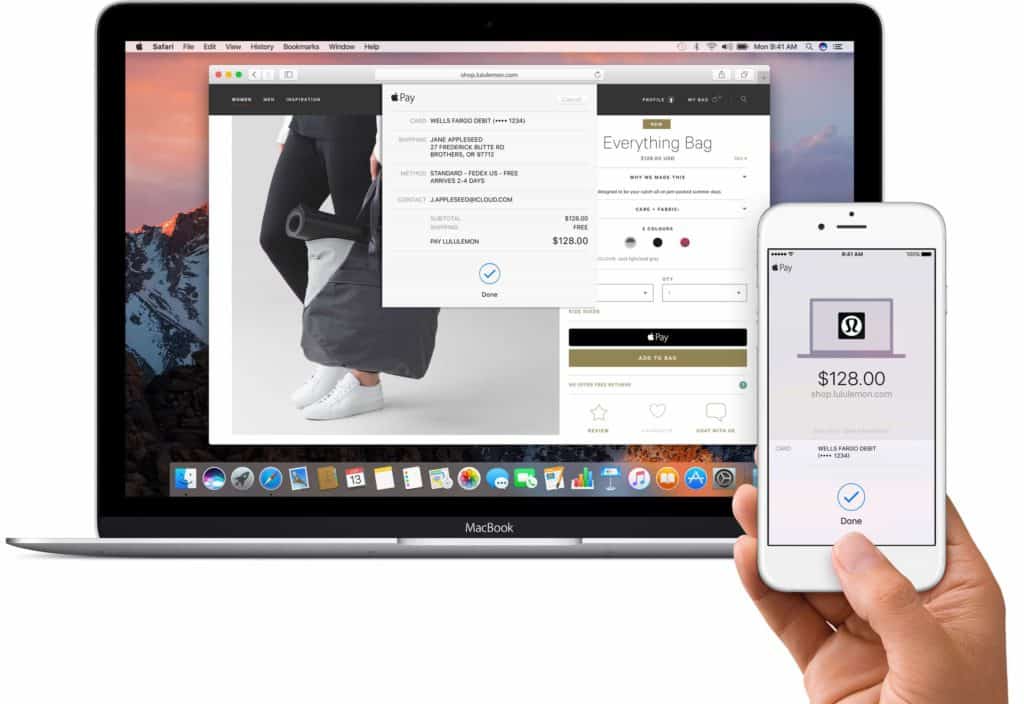Is it time for an upgrade?
First, you should ask yourself if you really need to upgrade. We do not recommend upgrading to Sierra until at least the .3 iteration of the program (so 10.12.3) for most people. There are dangers to early adoption of a new operating system version. We’ve already seen a few Macs come in to the shop with problems from upgrading to Sierra.
Just because the upgrade is available for your Mac, doesn’t mean you have to use it right away. If your computer is currently running well on El Capitan (OSX 10.11) you’re probably better off waiting for a few more months. After a couple updates, Sierra should be much more stable and other users will have worked through bugs so you don’t have to.
Before you click upgrade
If there’s a specific piece of software you want to use that requires Sierra, or if you’re eager to try out the awesome new features like Siri integration and are willing to take a risk, here’s what you’ll want to do.
Back up your Mac!
Always make sure you have a current Time Machine backup of your entire computer on an external drive before upgrading your operating system. During the upgrade, your hard drive will be under a lot of strain, and any underlying hardware issues will be more likely to show up. We’ve seen a few Macs come in with hard drives that failed during an upgrade, causing loss of data. You don’t want to end up needing data recovery on top of the cost of a new hard drive.
Even if you don’t have a hardware problem, you’ll want that backup in case the new operating system is incompatible with some of your applications, or you just decide you prefer the older version. Downgrading your Mac’s operating system is tricky, it’s much easier to have a Time Machine backup you can reinstall on your computer if you change your mind.
Check your available disk space
Make sure you have enough free space on your hard drive. Apple recommends a little over 8GB of space for the update, but more is better. A generally accepted guideline is to have at least 20% of your hard drive open even after the upgrade is complete.
Don’t rush it
Set aside plenty of time to do the update. You won’t be able to use the computer for a few hours while Sierra downloads and installs, so pick a time when you won’t need the computer for work or anything else. You will not be able to interrupt the computer for any reason while the update is installing. If the upgrade is stopped in the middle, it can lead to problems and require a trip to see your friendly neighborhood Mac repair shop. It’s also nice to have some time set aside to explore the new features and make sure everything is working properly.
Updating the operating system is a great weekend project, but not something you want to start before work on Monday.
We are here if you need us
And as always, feel free to bring your computer in for help if you run into trouble! We offer our free diagnosis with no appointment necessary and have a lot of experience with OS updates.