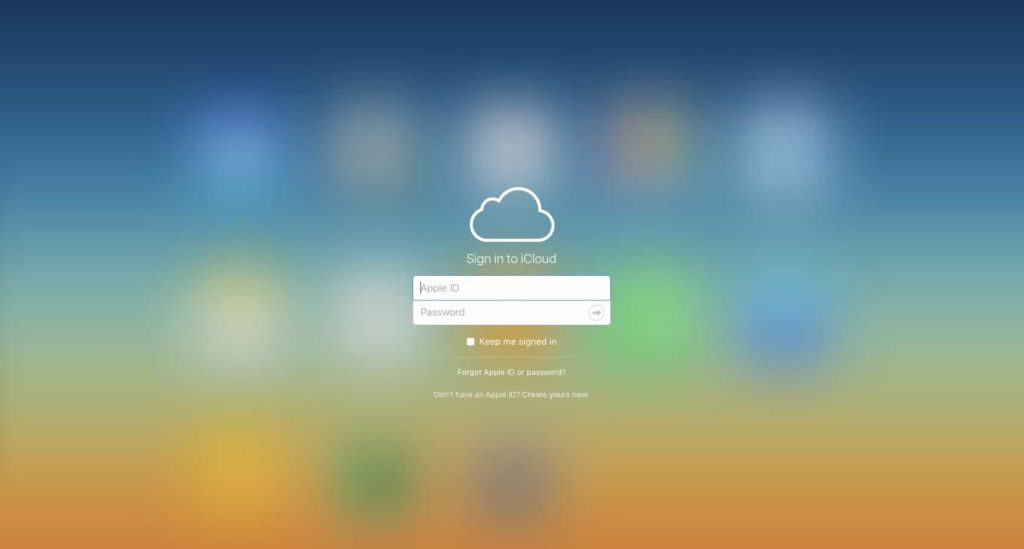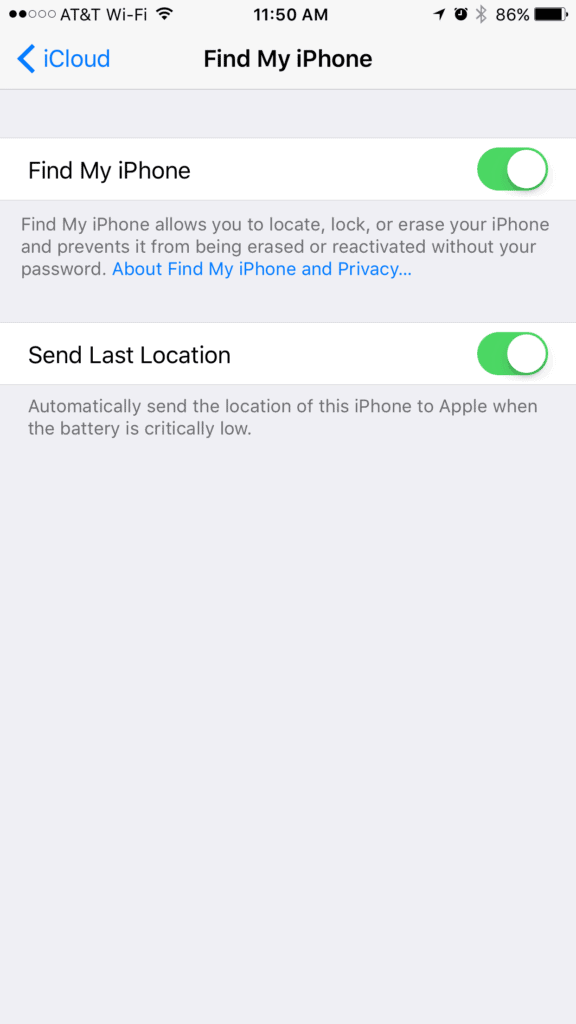What should you do if you lose your iPhone?
Did you leave it at work, the store, or is it hiding under the couch cushions? Maybe a good Samaritan found it and is trying to return it to you. Maybe you just need a little hint for where to search.
Luckily, there’s an easy way to find out where you left your missing phone. Apple has a built-in solution on iCloud that uses your iPhone’s GPS signal to help you track it down. This also works if your iPhone has “wandered” off somewhere without your permission.
Finding your iDevice
First, you need to log into iCloud and select “Find My iPhone”. An easy way is to just go directly to www.icloud.com/find. You’ll need to know your Apple ID and password to log in. This is the same login that you use to buy Apps and iTunes downloads. Once you’re logged in, you should see a list of all the iDevices (iPhones, iPads, and iPods) and Macs that are associated with your iCloud account. Each device will have a gray or green dot next to it. Green means that the iPhone is online, and gray means that it’s offline. If you click on the green dot, you’ll be able to see a GPS map of exactly where your iPhone is right now!
Once you figure out where your missing iPhone is, you’ll want to make sure it’s safe. If you can’t retrieve the iPhone right away because it is stolen or far away, you can tell iCloud to remotely erase the iPhone. This will remove all of your personal data, financial information, apps, photos, contact information, emails and texts from the phone. That way, if someone finds the iPhone, they won’t be able to violate your privacy or steal your identity. Warning: this will erase everything! If you don’t have your iPhone backed up, you won’t be able to get your data back. You also have the option to lock the phone instead, if it wasn’t locked already.
Enabling Find My iPhone on your device
If you don’t see the lost iPhone you’re looking for, it’s probably because you don’t have Find My iPhone enabled on it. Here’s how to enable this feature right now. It will be ready to go when you need it in the future.
[full_width padding=”15px 15px 15px 15px”]
On the iPhone or iPad you want to enable, go to settings:
[full_width padding=”15px 15px 15px 15px”]
Next, click on iCloud under the settings menu.
You will see all the different iCloud services you can use, near the bottom will be “Find My iPhone” (or iPad).
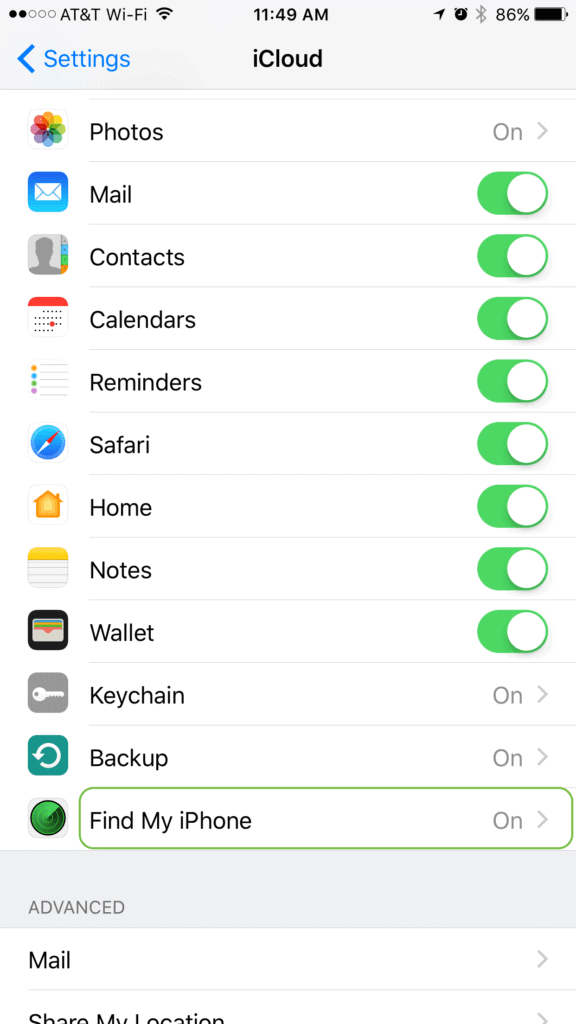
[/full_width]
[full_width padding=”15px 15px 15px 15px”]
Now all you have to do is turn on the “Find My iPhone” (or iPad) setting.
That’s it! As long as your phone has battery and signal, you’ll be able to track it down. Now you don’t have to worry about losing your iPhone.